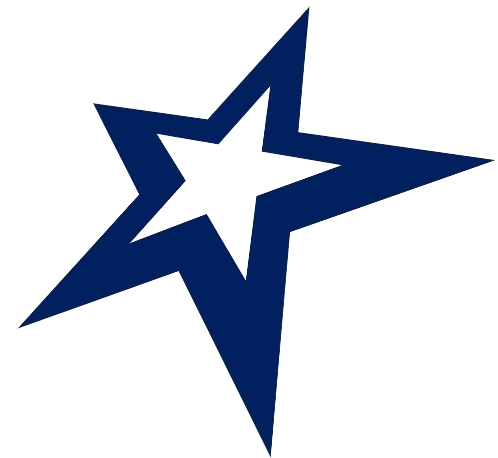Get Your QR Code Stamp
Create Your QR Code
Continue reading to discover how to generate a personalized QR code for your referral link. Using your username, anyone who scans your QR code will be directed to your LottaWin profile. You can easily incorporate your QR code into your blog, include it in your email correspondence, or share it on social media.
Rubber QR Stamp
Another clever idea is to invest in a self-inking rubber stamp featuring your QR code. With this stamp, you can embellish beer mats and various printed materials, such as flyers and brochures. Order your custom stamp from a local printing service or through online retailers.

Free Service Recommendation
I highly recommend utilizing the complimentary services available at https://www.qrcode-monkey.com. You won’t need to create an account to get started. Follow these steps:
1. **Enter Your Content**: Input your desired content using the URL format: https://lottawin.com/your-username
Note: You can opt for “Statistics and Editability,” which requires a membership upgrade and incurs a service fee.
2. **Set Colors**:
– For the front of the QR code, input the following HEX code: #012060.
– For the back, use this HEX code: #FFFFFF.
Note: Please avoid selecting other color options to maintain consistency across all LottaWin QR codes.
3. **Add Logo Image**: To upload the LottaWin logo, click this link. The image will then display on your screen, where you can download the image and use it here to upload it.
4. **Customize Design**: Unleash your creativity by adjusting the following elements:
– Body Shape: Choose the design for your QR code
– Eye Body Shape: Pick the corner shape
– Eye Ball Shape: Specify how the LottaWin logo will be featured.
5. Once you have made your selections, select the dimensions 1000×1000 pixels and click the green button labeled “Create QR Code.”
6. After a short wait, click the blue “Download” button. While your QR code is generated, a pop-up advertisement may appear—feel free to disregard it. Shortly thereafter, you will receive a confirmation on your screen that your QR code has been successfully downloaded.
7. You can find the QR code in your download folder on your PC or laptop. If you’re using a smartphone, check your image gallery.
Good luck with your QR code creation!